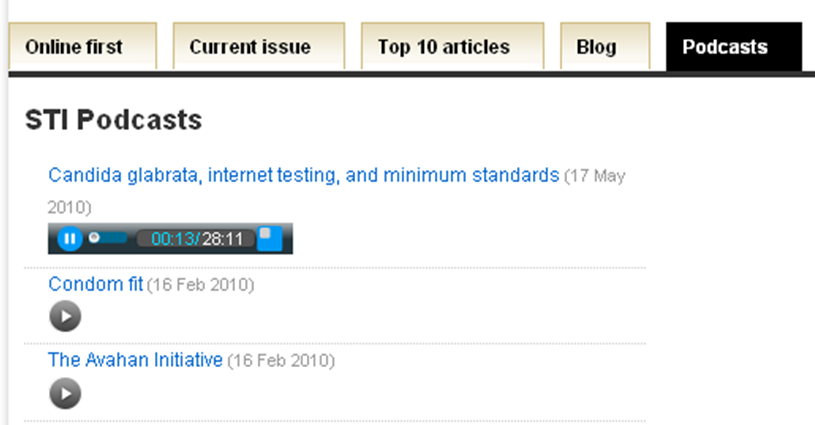What functionality is available at article-level? Part 1.
10 Sep, 10 | by BMJ
Over the next few weeks, we will be exploring the functionality available to users at article-level across our journal websites. We will be concentrating in this first post on the ‘services’ available in the ‘content box’, which is located on the right-hand side of all articles (see screenshot below).
Email this link to a friend
Fairly self-explanatory, clicking this link on a particular article will allow users to email a link to said article to a friend/colleague/acquaintance with the following message:
“I thought you might be interested in the article I found in the publication: Journal X”
Alert me when this article is cited
Clicking on this link will allow users to enter their email address and then be sent an email when the article in question is cited by another journal on the HighWire platform. For further information on available email alerts, please refer to this previous post which covers the options in detail.
Alert me if a correction/eletter is posted
These links provide users with the option to sign up for email alerts whenever a correction or eletter is posted to a particular article.
Similar articles in this journal
HighWire uses Semio technology to tag and group articles by topic and subtopic enabling users to browse to content and find articles they may not have using a standard search.
Add article to my folder
‘My Folders’ is a personalised online filing system for registered users. Providing quick access to articles that you have viewed previously, My Searches also allows you to save and re-use searches. Articles can be re-organised at any time, according to your needs. Save them to more than one folder using the copy function.
Download to citation manager
We provide a simple and direct method of acquiring article citations in the Medlars format compatible with import into personal bibliographic management software such as RefWorks, EndNote, Reference Manager, or ProCite.
Request permissions
Any one other than the author of a particular paper who wants to reproduce a BMJ article needs to ask our permission. We are usually happy to give permission, though in many cases we will charge a fee. Permission should be sought by following the link [Request permissions] that appears in the right handle panel on every article, or under its entry in a table of contents. This will take you to the Rightslink electronic request system.
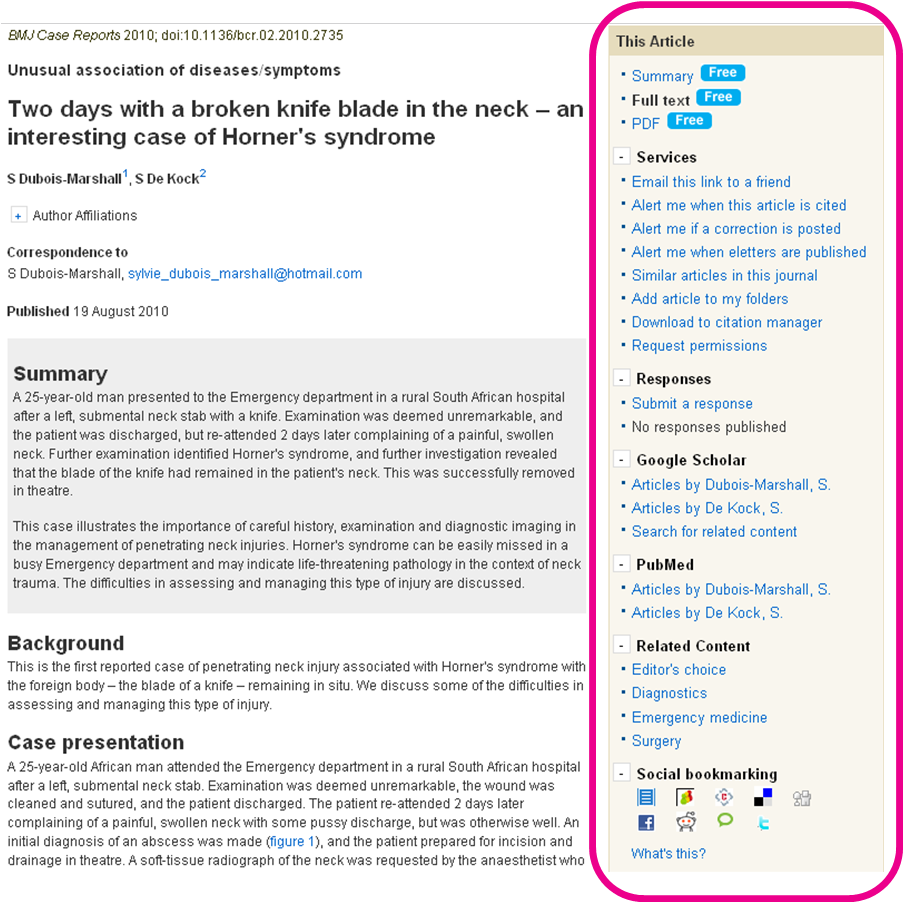
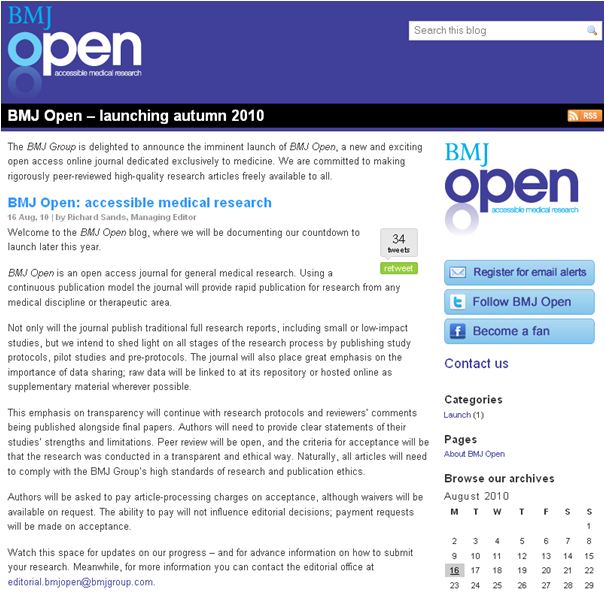
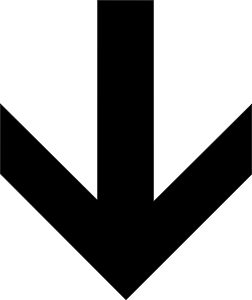


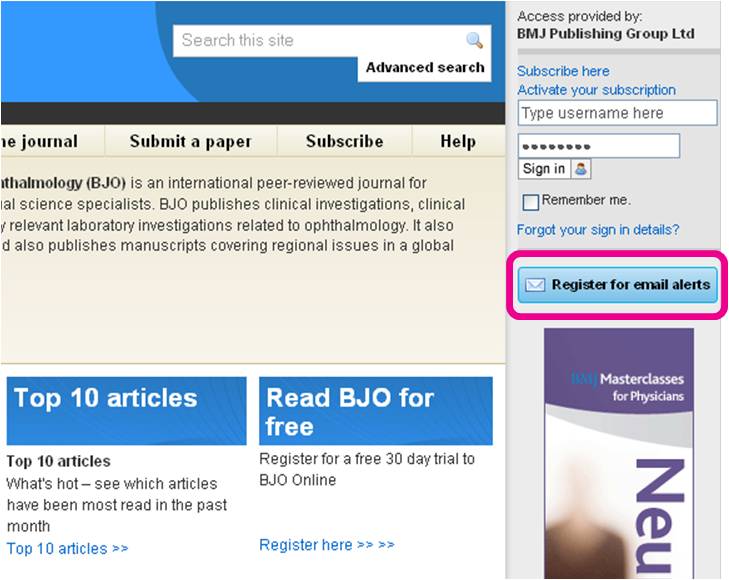
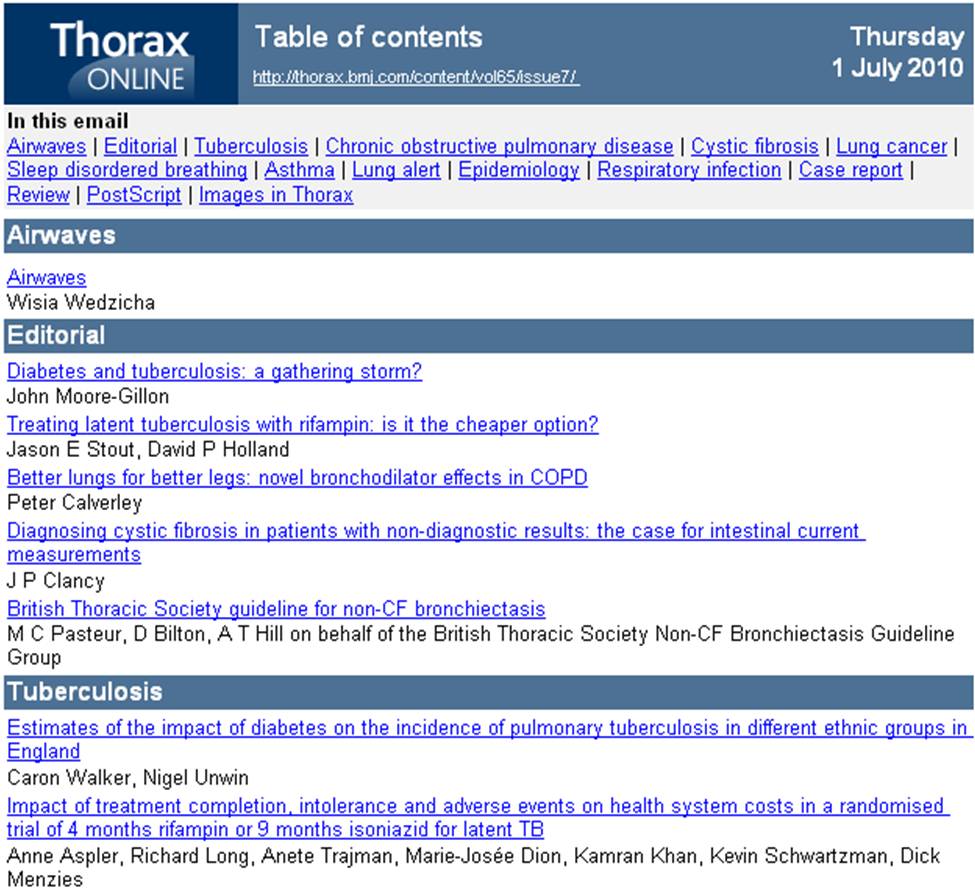
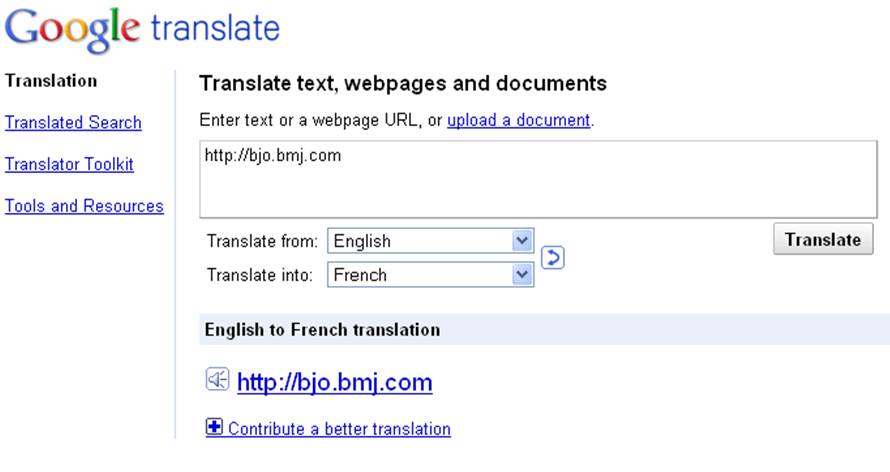
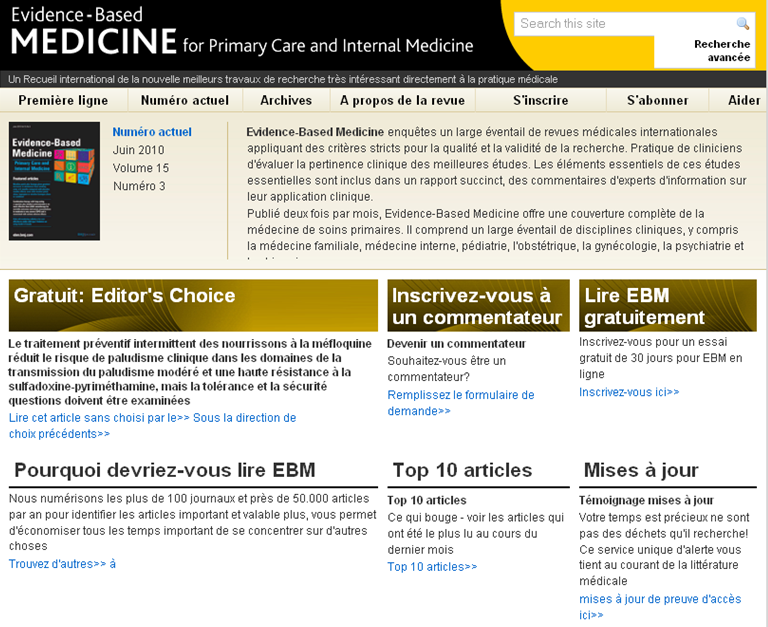
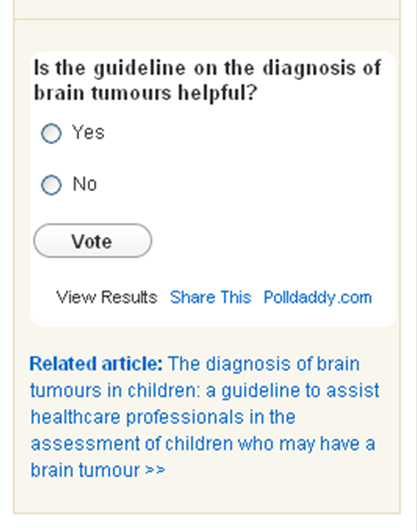
 A podcast is different from a regular downloaded audio recording or streaming audio, however, in that the content-distribution is automatically done through
A podcast is different from a regular downloaded audio recording or streaming audio, however, in that the content-distribution is automatically done through